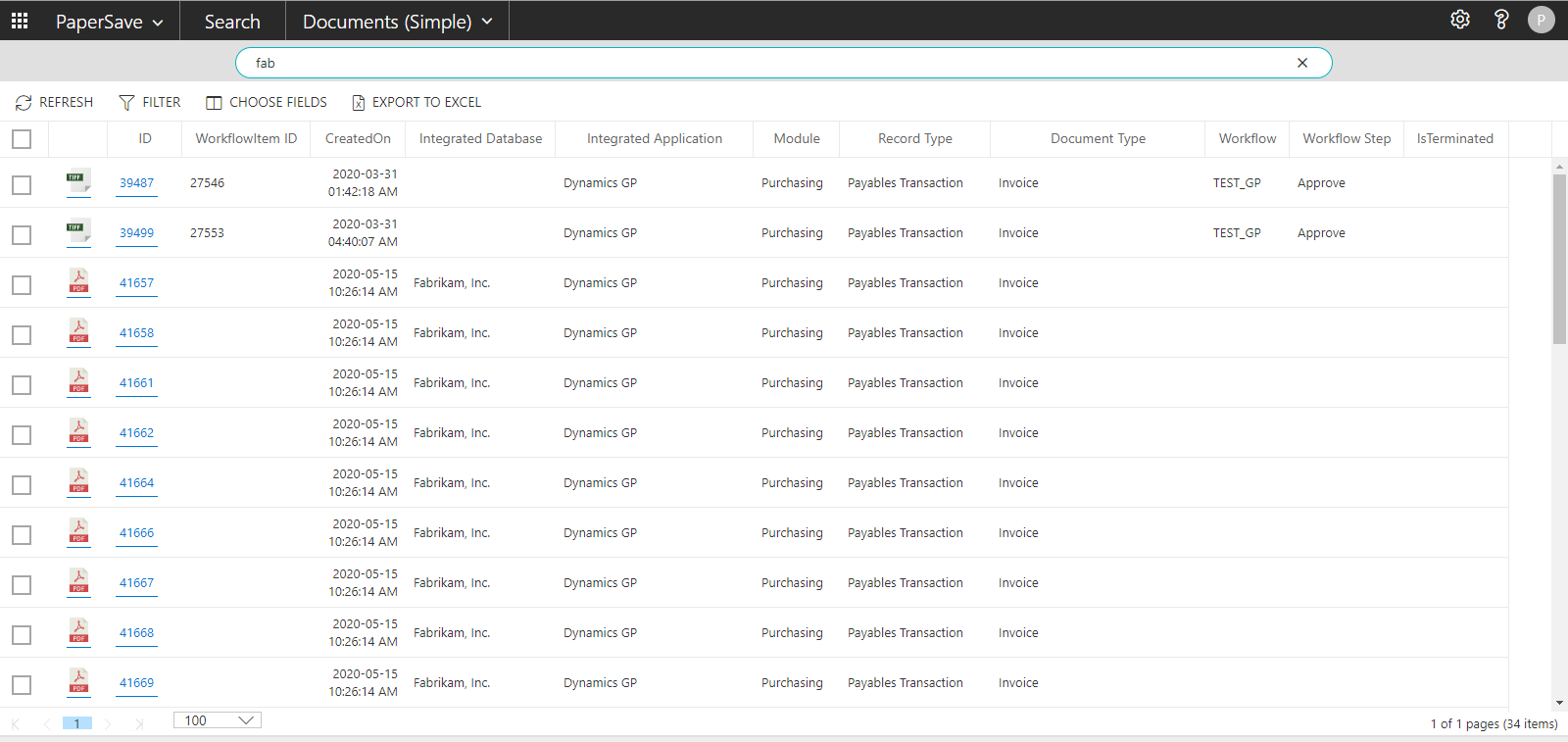Simple Search Criteria
When you navigate to the Search Area, Documents (Simple) is loaded by default. Follow the below steps to perform a simple search:
1. Ensure that you have set your desired preferences in the Settings panel underneath the gear icon.
2. Enter the desired keyword in the search box.

3. Click on search ![]() icon or press enter to see the results.
icon or press enter to see the results.
4. The search result will show a list of documents or Workflow items based on the entered keyword(s), as shown below:
Follow the below steps to find documents related to multiple keywords:
1) The PaperSave Search area also supports Multiple searches at the same time by entering multiple keywords separated by commas, as shown in the below screen. Once you have entered your keywords, click on search ![]() icon or press enter to begin the search.
icon or press enter to begin the search.
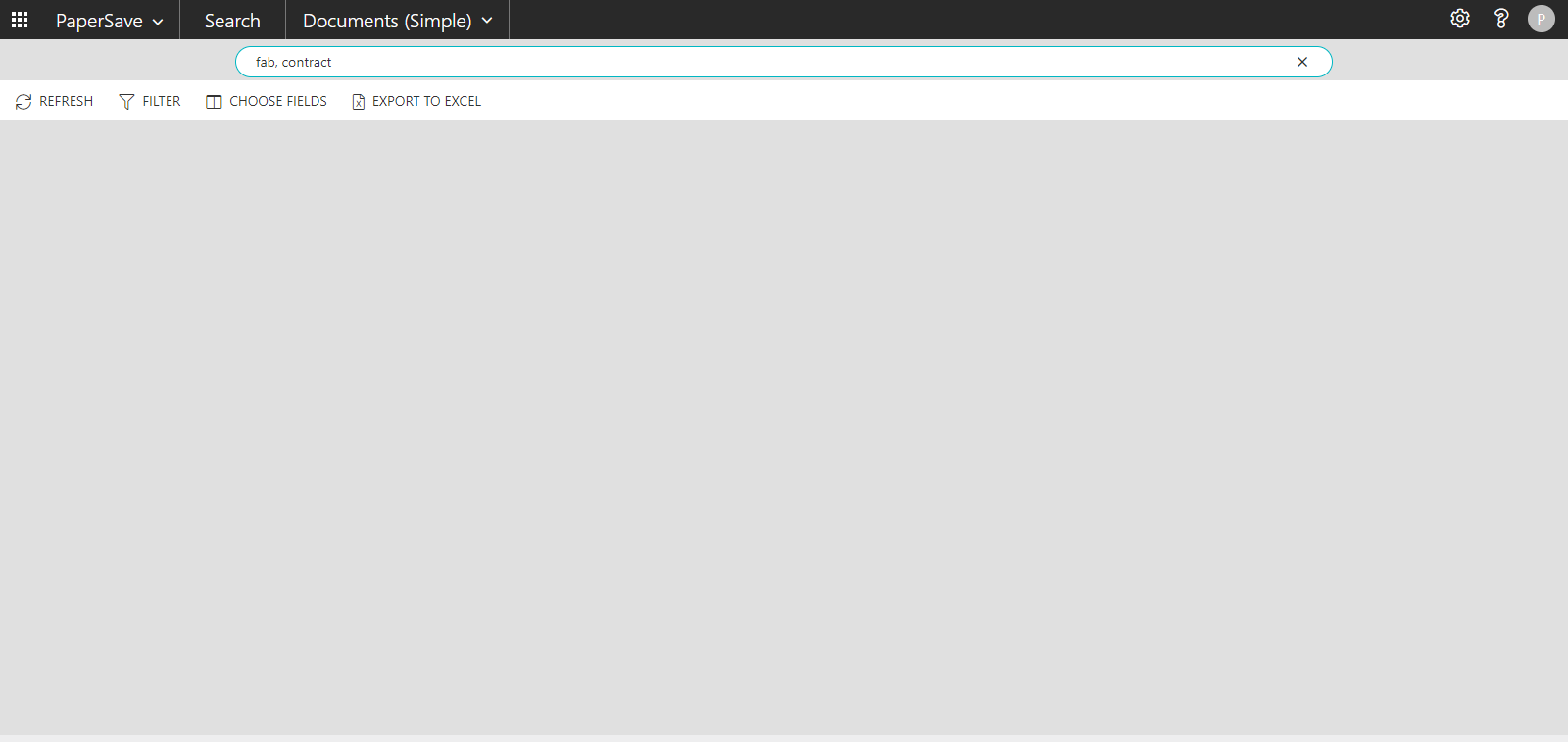
2) The search results will include the keyword(s) you have entered in the search bar, as shown in the below screen
It is also possible to search within the document's content by enabling the "Document Content" option from the settings panel. Learn more about Content Search.